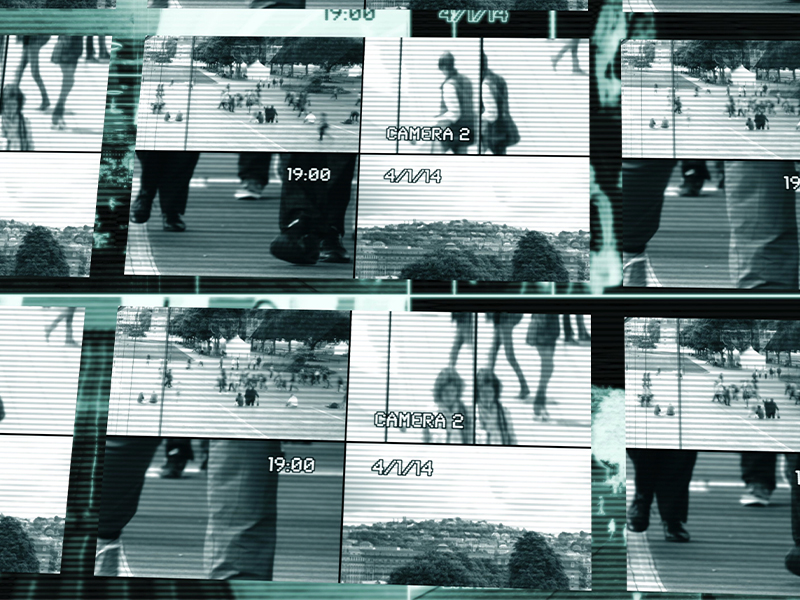As a veteran hot seat presenter and avid user of TrialDirector 6.8 during trial, I have grown to know the program like the back of my hand and now dread at the fact that IPro has announced that their technical support for Trial Director 6.8 and older versions will come to an end as we embark into 2023. IPro (formerly InData) has been pushing their newer release of TrialDirector 360 (TD360) for the last year. I figured it was about time to jump into the new release and really get into the trenches as to what the new changes have to offer.
Many of my colleagues may have already taken the plunge, but for those who have not seen the software at work, TD360 is a software application used to create, organize, and present legal evidence in a courtroom or other legal setting. It is typically used by hot seat presenters, lawyers, paralegals, and other legal professionals to organize and present documents, photos, videos, and other types of demonstrative evidence in a clear and effective manner.
TD360 is a newer version of Trial Director 6 that includes additional features and functionality.
After making a preliminary review of the program, I have found that the presentation end of the program is basically the same. It is the explorer end or document and video management side that have changed from the previous version. Some of the major differences between Trial Director 6 and Trial Director 360 include:
- Compatibility: TD360 is designed to be compatible with the latest version of Windows 11, while Trial Director 6 may not be.
- An example of this are issues relating to compatibility of windows 10 media playback of video clips produced and output as an MPEG4 (using high resolution settings). Issues with high bitrates and wrong codex using windows media player were common.
- TD360 includes several additional features and tools that are not available in Trial Director 6. For example, it includes a tool for creating interactive demonstrative, a tool for creating multimedia presentations, and a tool for creating and managing witness folders.
- To create an interactive demonstration with TD360, you will need to:
- Set up your project: Open the software and configure your project settings.
- Specify the type of presentation, (slides, video, any type of media or documents).
- Create the slides: Once your project is configured, you can create your slides.
- Add text, images, video, audio, and other content.
- Add interactivity: Use the timeline feature to add interactivity to your presentation.
- Add transitions, animations, and other effects.
- Test and preview: Before you publish your presentation.
- Finally, you can publish your presentation and make it available for others to view.
- You can upload it to a web page, save it as a file, or export it to a video format.
- Once you have created your interactive demonstration, you can present it.
- To create an interactive demonstration with TD360, you will need to:
- User interface: TD360 has a modern, updated user interface that is easier to use and more intuitive than the interface in Trial Director 6. For example, you can undock or move your interface to another location on the screen by doing the following:
-
- In the left pane, click on the “Media” button.
- Select the “Edit” tab at the top.
- Click on the “Move” icon.
- Select the interface you want to move.
- Drag and drop it to the desired location.
-
- Renaming your document exhibits for simplified key input call outs are easier to perform in TD360.
- New markers and tags have been added for organized designations.
- You can share your load up with other members of your team visa vis a network connection and database file.
- Editing videos in TD360 have expanded from deposition clips to more generalized videos like site inspections or interviews with user friendly controls.
Overall, Trial Director 360 is a more powerful and feature-rich version of Trial Director, with several improvements and enhancements over the previous version. From the hot seat perspective, I give it a thumbs up.